Fix laptop auto shutdown problem
Here's what's included---
- How to fix sudden restart
- How to fix sudden shutdown
- Shutdown problem in windows 10
- Laptop auto shutdown problem
- PC auto shutdown problem
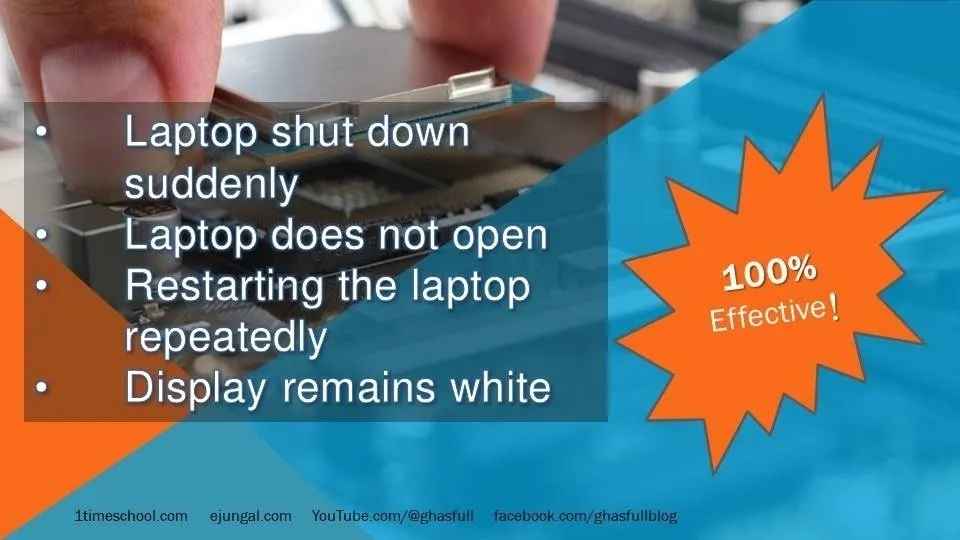 |
| how to fix laptop sudden off problem |
Most of us regular laptop users face the issue of laptop shutting down at one point or another. This problem is more common not only in laptop computers but also in desktop computers. If a PC or personal computer or laptop suddenly shuts down while it is running, there is a risk of having a major problem later on. But the computer or laptop suddenly shuts down by itself, the laptop restarts repeatedly, the laptop does not turn on, the problem of the monitor being white, these problems are very common problems of laptops. If you do a few steps step by step, you don't need to pay the technician, you can fix your laptop yourself. So let's fix all such laptop problems by ourselves.
This article discusses in detail a great trick to repair a laptop or computer yourself. You can fix your own laptop by yourself instead of going to a technician. But don't go to fix the laptop without reading the entire article or watching our YouTube video carefully, then there is a chance of making a mistake. And yes, to get all such articles subscribe to our site, subscribe to YouTube channel. Also like, share and comment to keep up.
Click on the video icon below to watch this article in video:
 |
| Video: Laptop sudden off problem |
- First remove the laptop battery. Wipe the connection point of the battery thoroughly with a soft and clean cloth or brush or sponge or rubber. Clean with spray cleaner if necessary. Now insert the battery into the laptop and press the power button. The problem will be solved. But if the problem is not solved, connect to the power line without the battery and press the power button of the laptop. If the power connection problem is solved, it should be assumed that the laptop battery is damaged. Change the battery. But if the laptop doesn't turn on even without a battery, or if the laptop turns on and off, or if the problem is not solved, follow the next steps. Surely you will solve the problem yourself.
- Now come to the second method. Even if your laptop battery is fine, if the laptop won't turn on or takes repeated restarts or shuts down suddenly or windows won't start on the monitor, you should flash the laptop. You can easily get Windows software from your friend or from the Microsoft Office website. Hopefully you can install Windows on the laptop through a pen drive or CD drive. Hopefully you can install Windows on your laptop via a pen drive or CD drive. If you can't install Windows on your laptop, or if your laptop battery is still good, but you can't get power, or if your laptop won't turn on with the power line, follow the next steps. And yes, those who can't install Windows on a laptop or computer, they will know how to install Windows through YouTube. Our YouTube channel also has videos on some simple methods of installing Windows on a computer, hope you have a look.
- This is the third method. First open the back part of the laptop. There may be nuts on the back cover, loosen the nuts with a driver and pull the back part or back cover. The opening method is different on each laptop. Hopefully you can open the back cover of your laptop. Keep the nuts in a box so that they don't get lost and take videos or pictures with your mobile so that you can apply them properly later. Now notice, your laptop has RAM card like memory card. It may have one or two or more. There will be RAM tighters on both sides of the RAM card, if they are gently loosened on both sides, the RAM card will open from the RAM slot. Now wipe the RAM card well with a rubber or sponge or soft cloth. Wipe the RAM slot thoroughly. Clean thoroughly using cleaning spray if necessary. Now insert the RAM card into the RAM slot as before. Turn on the power button of the laptop. Hopefully the problem will be resolved. But if the problem is not solved then follow the next step.
- This is the fourth method. Open the back cover of the laptop as before. Laptop or computer cooling and heating problems are one of the reasons for sudden shutdown of the laptop, repeated restarts, windows not opening even when the light comes on the laptop monitor. If the processor of the laptop is hot, it needs to be cooled down quickly. Many times, the processor gets hot if the fan of the laptop gets dirty or if the fan does not work properly, but these problems occur in the laptop because it does not cool down quickly. Open the nuts of your laptop's cooling fan with a driver. Now after removing the fan, clean it well. Clean the fan casing thoroughly with a brush. Once clean, attach the fan properly to the laptop and turn on the power button. Hopefully the problem will be resolved. After this, if the laptop does not open or the problem of sudden shutdown does not go away or restarts repeatedly, follow the next step.
- This is the fifth step. If the laptop does not open after cleaning the cooling fan, or if the laptop suddenly shuts down while the laptop is on after opening, or if the laptop restarts repeatedly, it should be assumed that the thermal paste of the laptop is dry or damaged. Buy thermal paste from the market. You can get thermal paste at any computer shop or service center or store. Price is very low. After applying the thermal paste, focus on the fan. A sheet of brass is attached to the laptop's cooling fan casing. This brass plate is the laptop's heatsink. Just below the heatsink is thermal paste. Loosen the nuts of the heatsink with the help of a driver. Now notice that there is a kind of paste of sticky and black color right on the back part above the processor. The paste may be dry. Gently remove or remove the adhering thermal paste using a soft cloth and cleaning spray. Now apply the new thermal paste well on the part where the previous thermal paste was applied. Now install the heat sink as before. Tighten the heatsink nut until it turns. Do not force too tight. Now turn on the power button of the laptop. Hopefully the closed laptop will open. The problem of sudden shutdown while the laptop is on will be solved. No more frequent restarts or auto shutdowns or auto restarts and Windows won't come up or the monitor stays white will be gone.
You can easily do the above methods at home. As a result, you don't have to go to the laptop service center unnecessarily or pay huge sums of money. But if the problem of your laptop is not solved after following the procedures correctly, it must be assumed that there is an internal problem of the laptop or there is a problem with the parts. In that case you should get the laptop or computer repaired through a good service center.
Source: This article was written using my own writing as well as AI technology.





EmoticonEmoticon